Using An External Calendar ( Connecting To Google Calendar)
With Expertise.tv, you have the possibility to view your bookings within your in-app calendar; however, if you are more comfortable with a third party tool, such as Outlook, Google Calendar or the Mac OS Calendar, you can link it to your account and view your bookings externally, using any preferred application. All it needs is to allow you to add a calendar using a URL.
Step 1: Go to your Availability Section
Log into your Expertise.tv account, click your profile picture and select My Availability.

Step 2: Copy Your Calendar URL
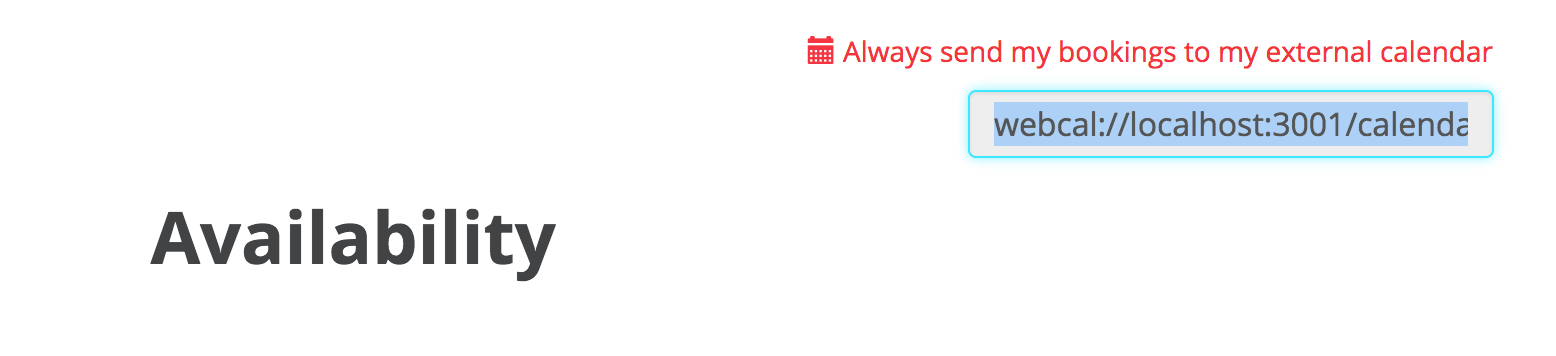
Step 3: Add the URL to your Calendar App
Now simply go to your preferred calendar application and add the Expertise TV Calendar as a URL. For this guide, we will show you how to add to your Google Calendar.
Adding Expertise TV to your Google Calendar
- Access your Google Calendar using a browser of your choice.
- Next, in your google calendar, under "Add other calendars" select "From URL"..

- In the URL field, paste the link you just copied from Expertise TV.
- Click Add Calendar to complete your setup.
- That's it! Your Expertise TV calendar should now be in sync with your Google Calendar.
If you encounter any issues or need help, please don't hesitate to get in touch with us by clicking the blue support icon at the bottom right.
Need help with setting up an external calendar? Book a call with the Webinar Launch Team
